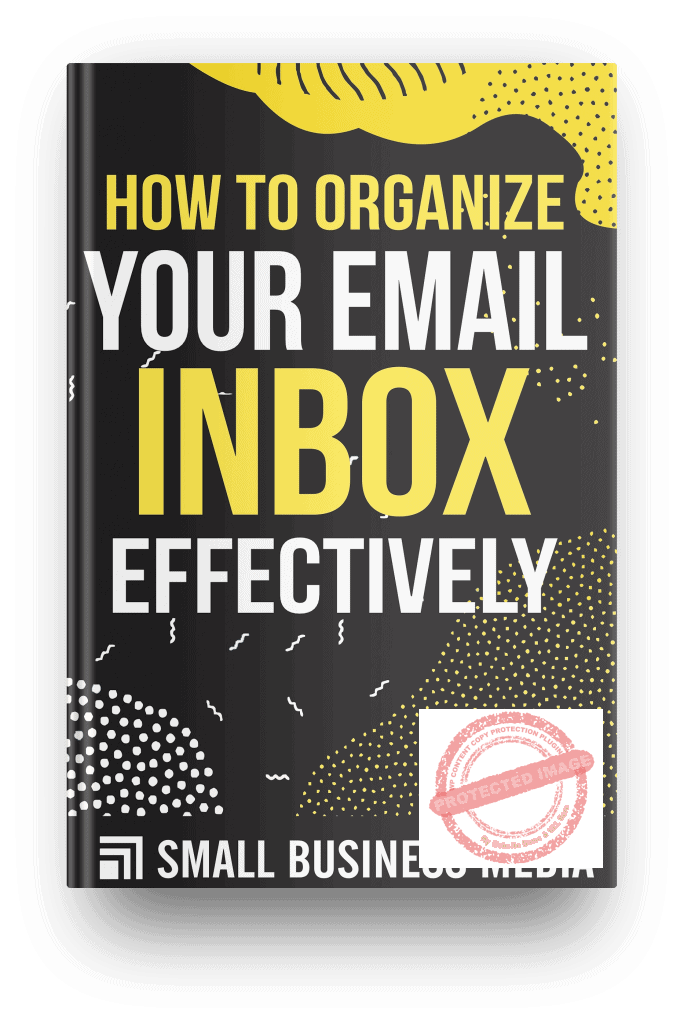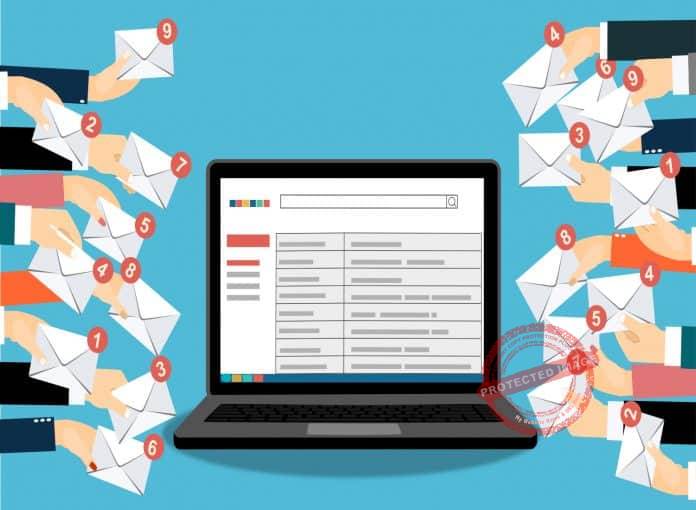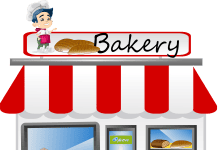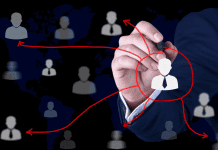Ever heard of the term inbox zero? Do you know that there are certain strategies you can use to organize your email inbox effectively? The tips in this article will guide you on how to go about it.
How To Organize Your Email Inbox Effectively
The Basics Of Organizing Your Email Inbox Effectively
The email is a vital component of any business or project.
Email in businesses helps you identify what needs to be done.
Additionally, it helps you identify what information you need to be aware of in order to run your business effectively.

However, keeping track of what is stored in your inbox can be quite problematic.
The inbox area of your email is a rather tricky area to deal with if you allow it to become too disorganized.
Hence, organizing your email will require a systematic approach.
You will have to address certain key issues in it as you move from one area of concern to another.
Why Organize Your Email?
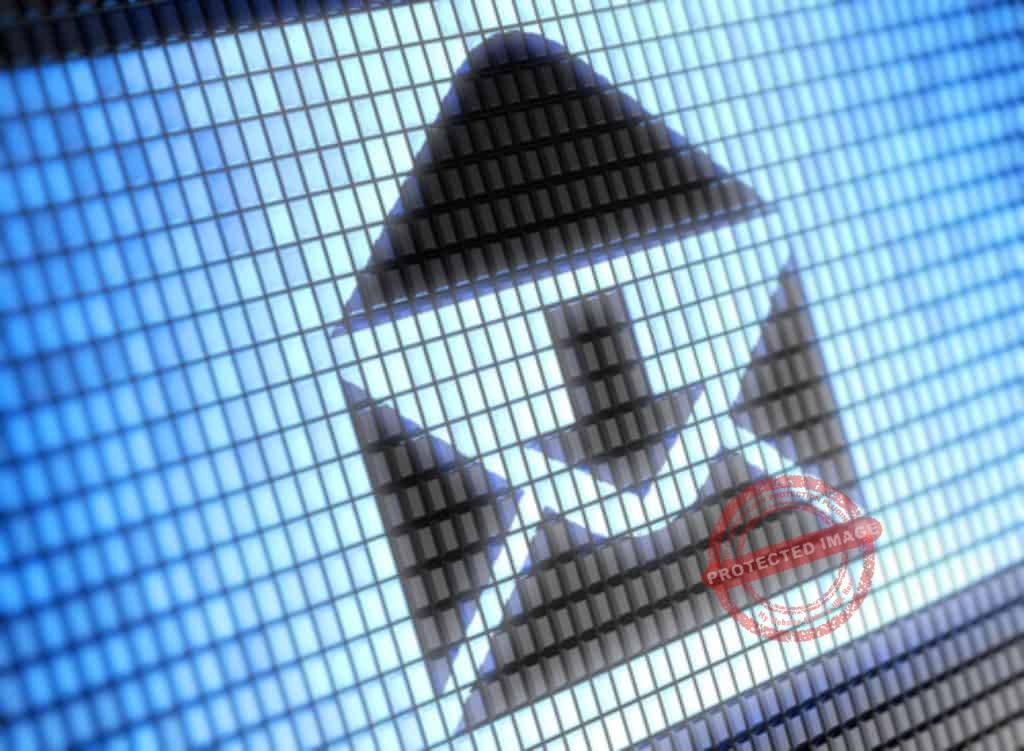
If your current email setup is working for you, why bother changing it?
Whether you think that your email is currently messy or not, you would be better off learning how to organize your email inbox for a number of reasons.
Some of these reasons are listed below.
You Can Increase Productivity

Organizing your inbox would save you a lot of time looking for emails.
Furthermore, it would help you focus on dealing with other important tasks.
Also, this would help your business improve its communication within its different departments as well as with outside clients and agents.
It Reduces Stress

Looking for an email can be a rather frustrating task, especially if that mail was sent several years ago.
With an unorganized inbox, you would have to go through thousands of entries over multiple pages just to get the email that you want.
By learning how to organize your email inbox, you shorten the process that reduces stress considerably.
The faster you can find that email, the quicker you can respond to it.
This prevents other problems from popping up.
Meeting Deadlines

When emails start piling up, your ability to address them all properly diminishes.
In time, you’d forget to respond to one which can be disastrous if that email contains valuable information.
One key element in organizing your email inbox effectively involves setting up rules and conditions wherein you will be notified of an incoming mail.
This way, you can address queries properly.
This can assist in maintaining valuable client relationships and meeting project deadlines.
It could also help in increasing productivity between all your teams.
The Email Optimization Process
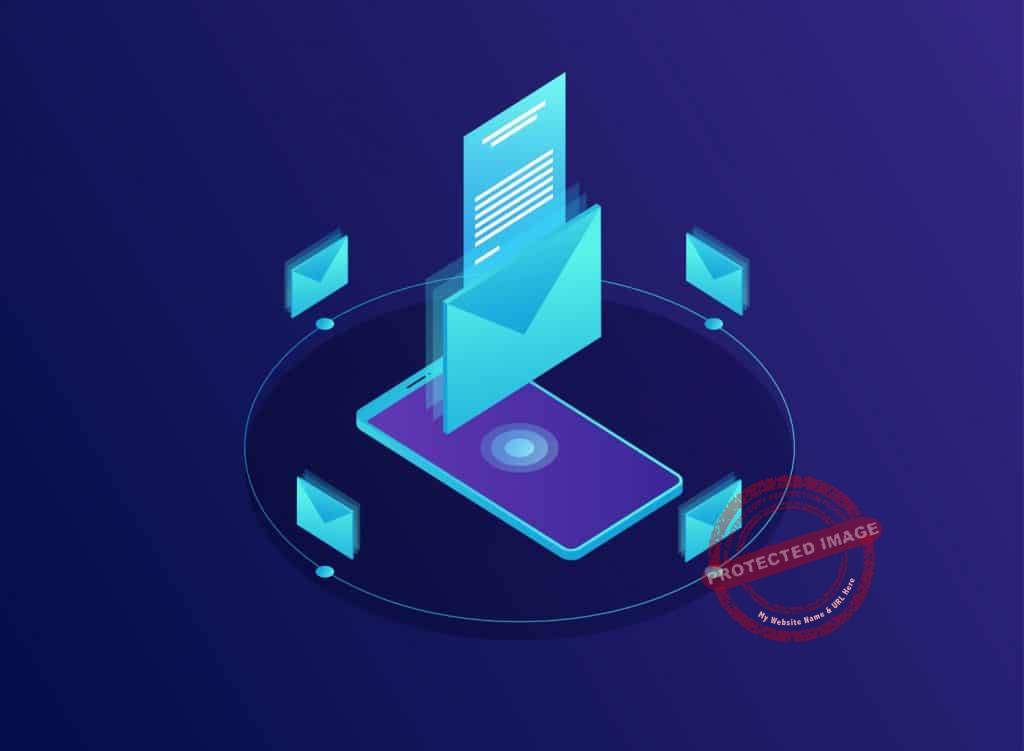
You can agree that the benefits above are pretty great.
The question, however, is on how you can start organizing everything.
There are several steps to organizing your inbox that you should follow in order to get the best possible results.
Clearing Things Out
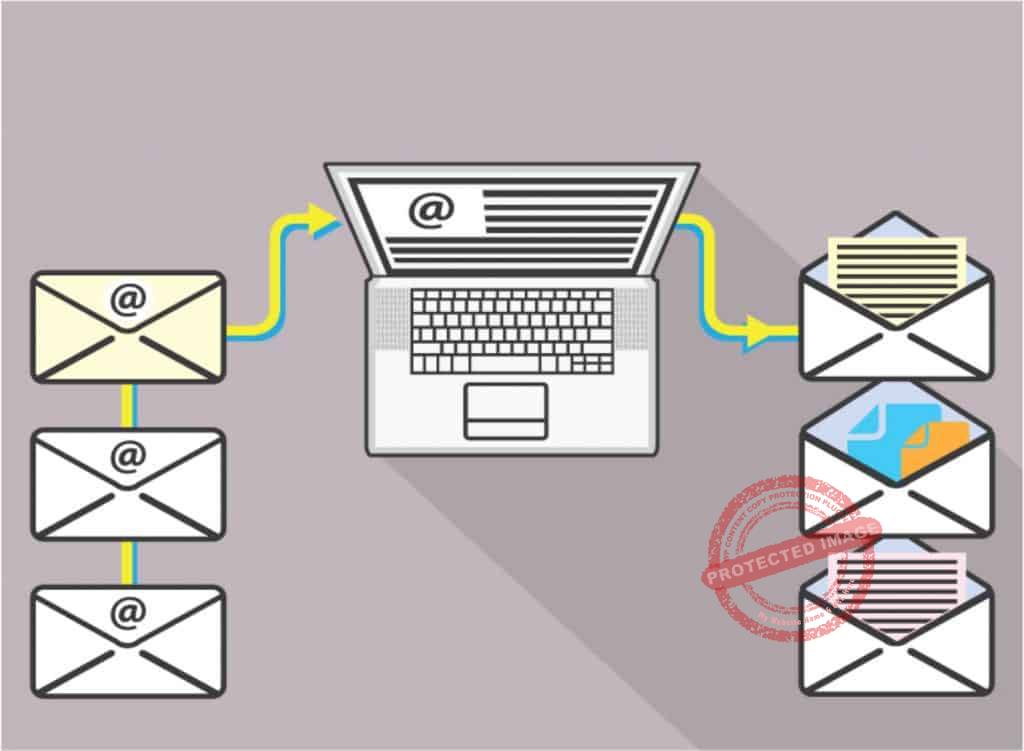
The first thing to do when trying to organize your email effectively is to change the way you use your inbox.
This is strictly for new mails.
Think of it this way.
If you allow every bit of letter, notice, and bill to gather in your desk without throwing them out, you would end up with an unmanageable pile of papers.
The worst part of these is that most of the documents in this pile would have been rendered irrelevant after you have read them.
Thus, there is no sense to keep them at all.
The email works roughly the same way.
It’s more valuable to you and your business if you clear out all the junk.
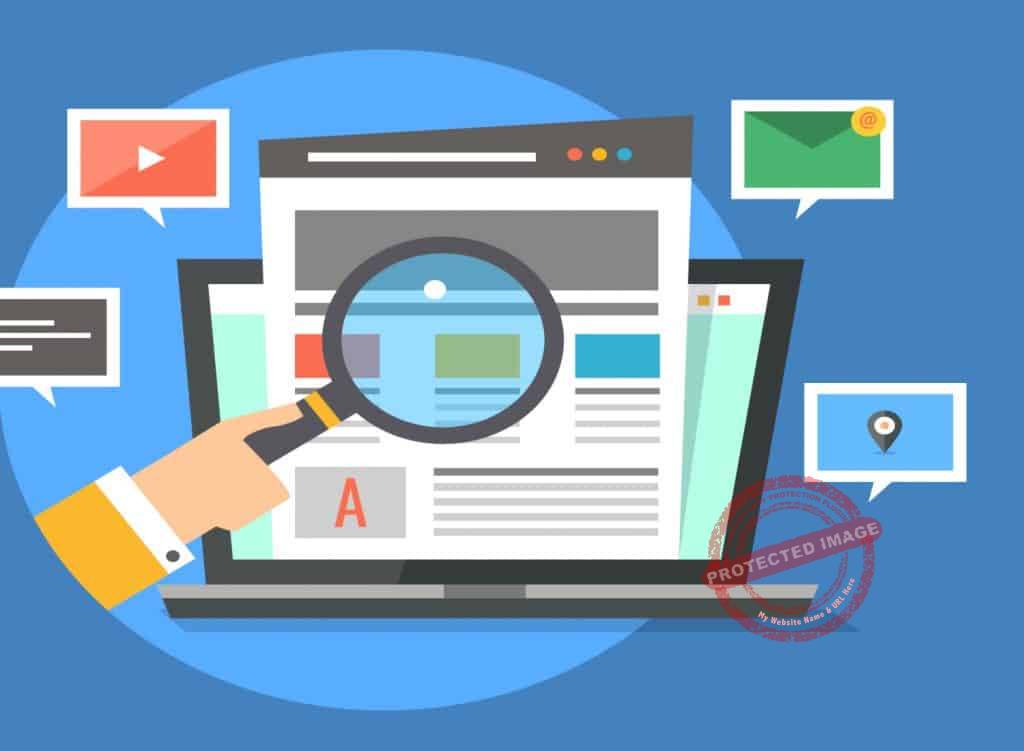
One of the first steps to organizing your inbox is deleting every email you have received that you’ll never want access to again.
These include emails from several months or years ago, old memos and announcements, and spam.
Be careful, though, as there might be some old emails that you’d rather not want to delete.
For instance, some emails might contain receipts that have the information necessary for accounting and liquidation.
Categorizing

One mistake most people make on email management is putting everything into different folders and categories.
In essence, you’ve just sorted a lot of trash without taking them out.
Assuming that you have done the preliminary inbox cleaning, you’d then have to go through what is left and do further deletions.
To do that, there are a few steps you have to take.
- Open an entry and read it.
Once done, ask yourself this question, does this particular email ask me to do something?
- If the answer is yes, then keep it.
If the answer is no, ask yourself this question; Will I need this later?
- Should the answer to that succeeding question is still a no, then you should delete that entry.
- If the answer is a yes, then keep that entry.
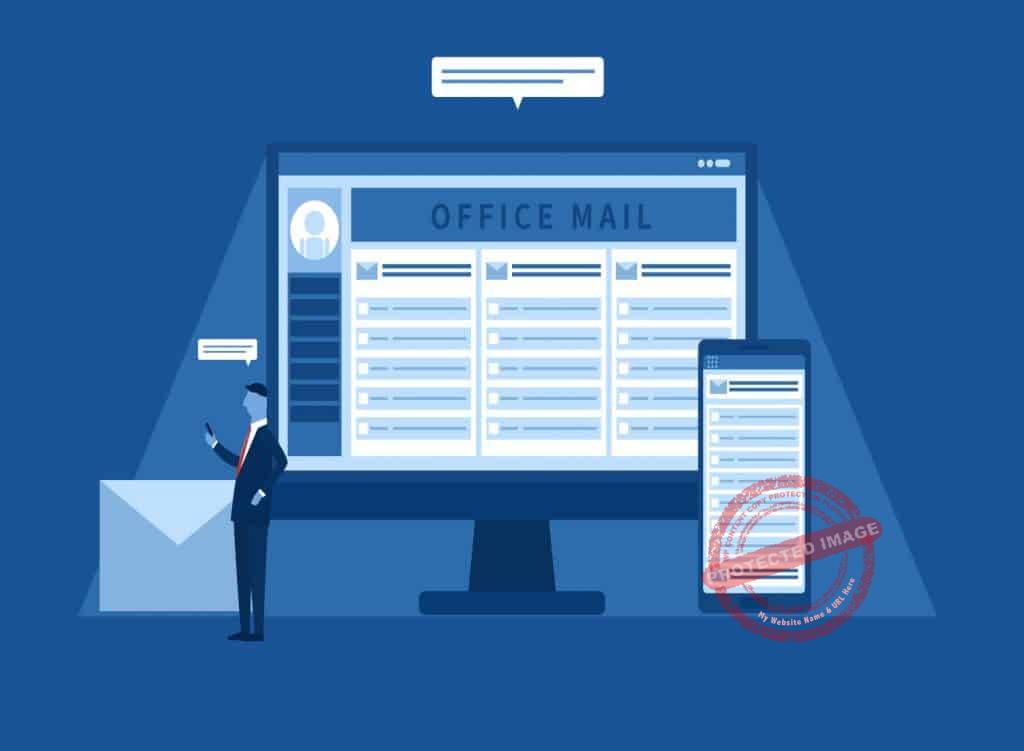
If your inbox contains more than a hundred entries, it would be recommended that you devote a few hours of your day’s schedule into going through your business’s email.
Take the time to go through each entry.
If the time allows for it; delete all that you would feel are no longer useful.
Now that you have the most relevant emails in your inbox, you would then need to categorize them.
Since all of them are important for now, you don’t need to group them into a lot of sections.
As a matter of fact, the number of email categories you should have is only five.
Five Email Categories You Should Have
The Main Inbox

This should be treated as the holding area for all your incoming mail.
What that means is that any piece of communication here should not stay longer for a day before you have to segregate them into other sections.
However, the exception here is; emails that are part of an ongoing conversation between you and other people.
Since they require an immediate response from all parties, they can stay in the inbox for the duration of the correspondence.
Only sort and delete them once that conversation is over.
Daily EMails Category
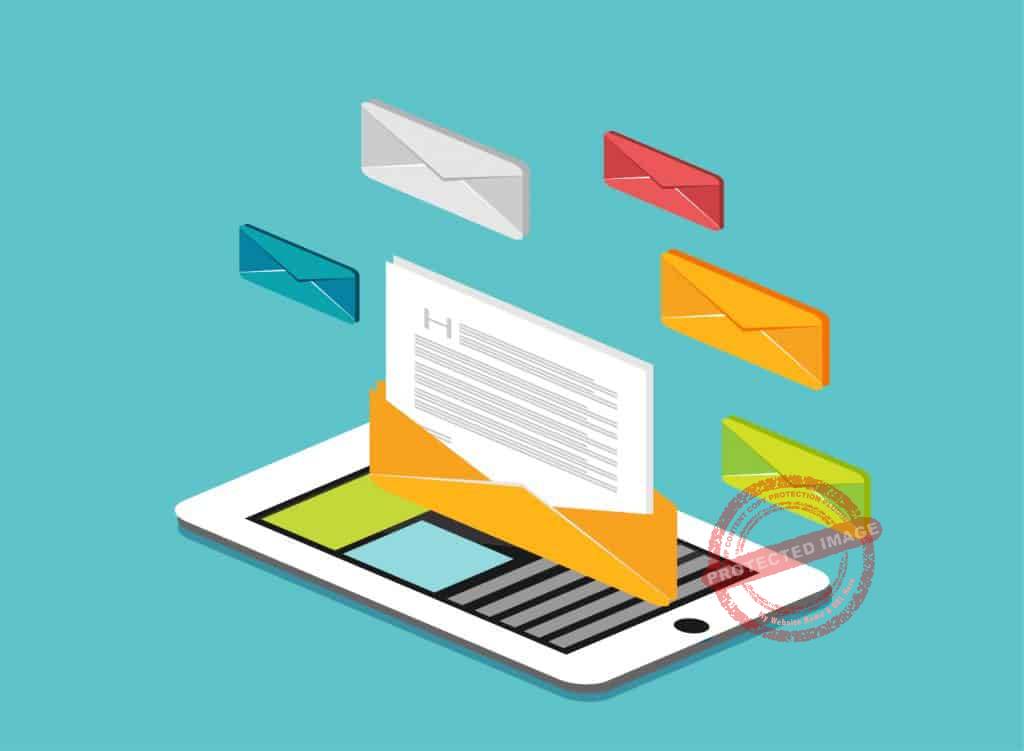
Every email that should be responded to within a day’s working hours should be placed here.
Consequently, this section should have the fastest turnover cycle in your email as entries must be deleted before the day ends.
Weekly Emails Category
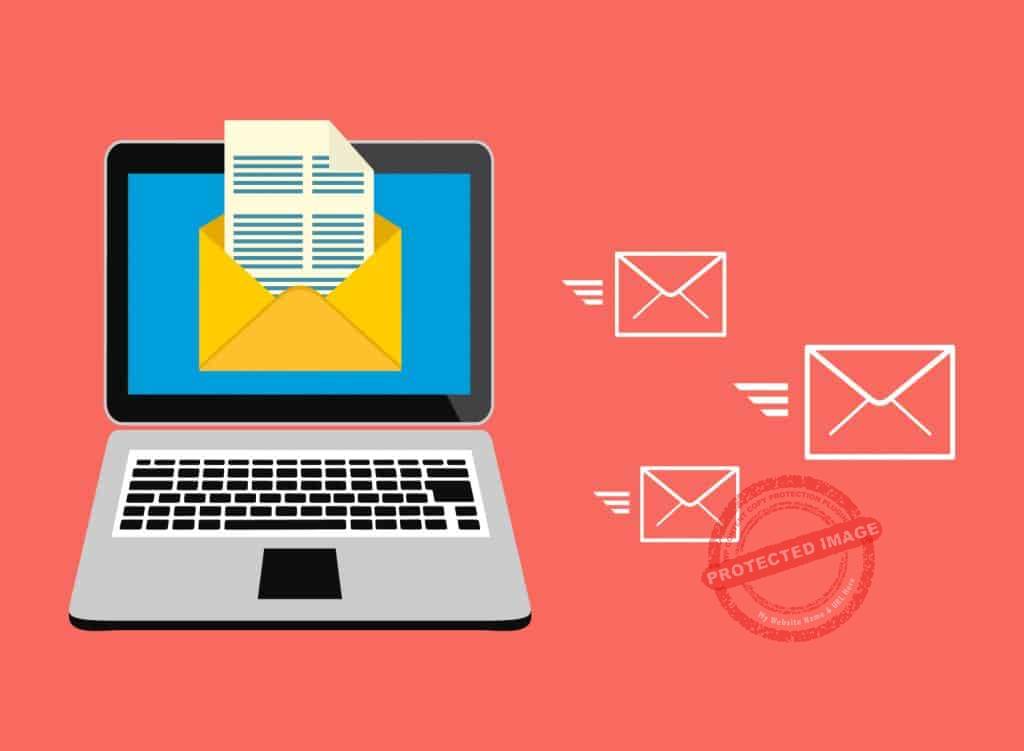
As the name implies, this section will contain all the emails that require a response within the week.
Like in the Today section, this category must be cleared out on a weekly basis.
Monthly/Quarterly Emails
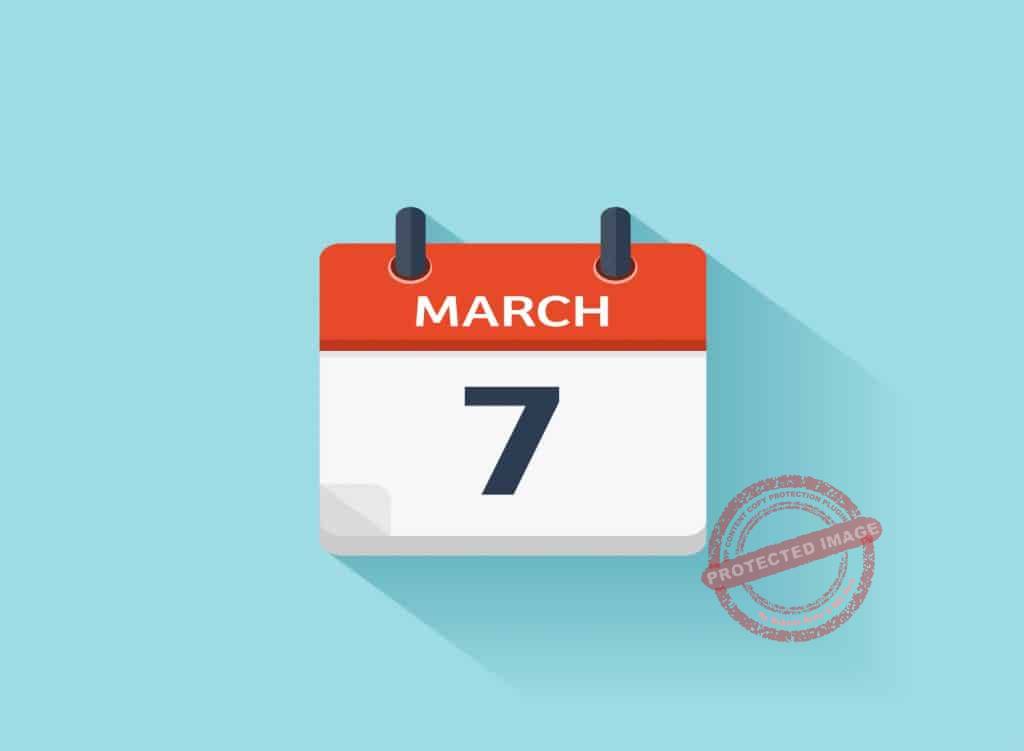
Place all emails needing a long-term response here.
This is also where a bulk of your emails can be sent into, making it the largest of your email categories.
You can further organize this section by placing every entry according to the month or quarter.
For Your Information (FYI) Category
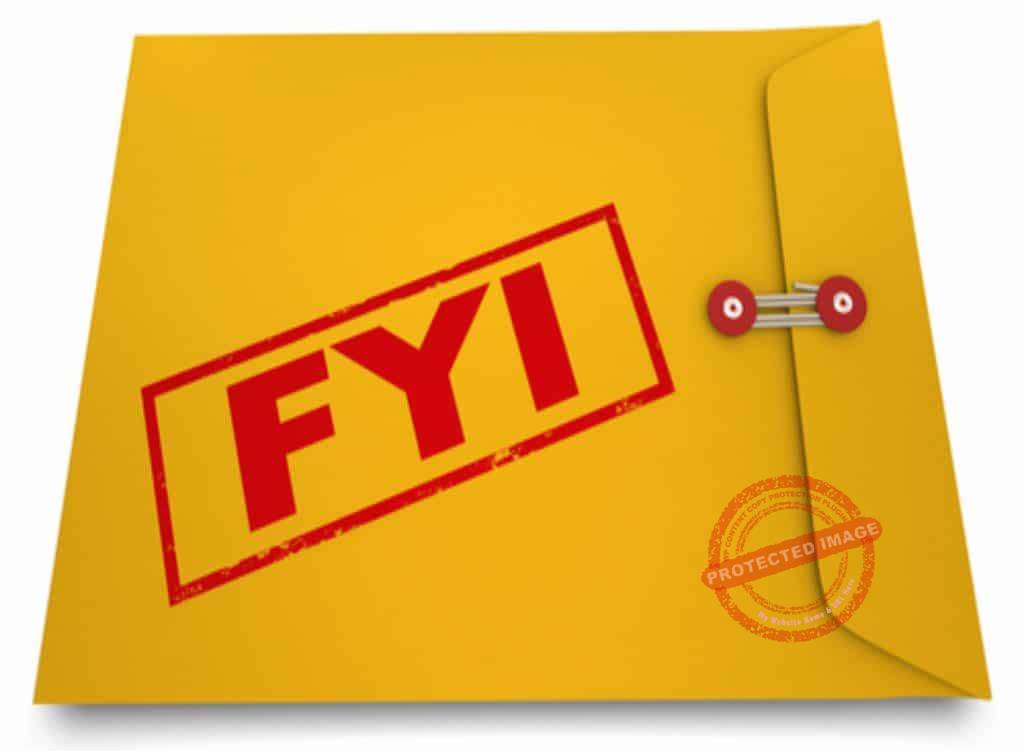
This is where every document with a long-standing duration should be placed such as memos, announcements, and company guidelines.
If you feel that an email has some information that you may need for reference in the future, you can place it here as well.
Automating Your Email
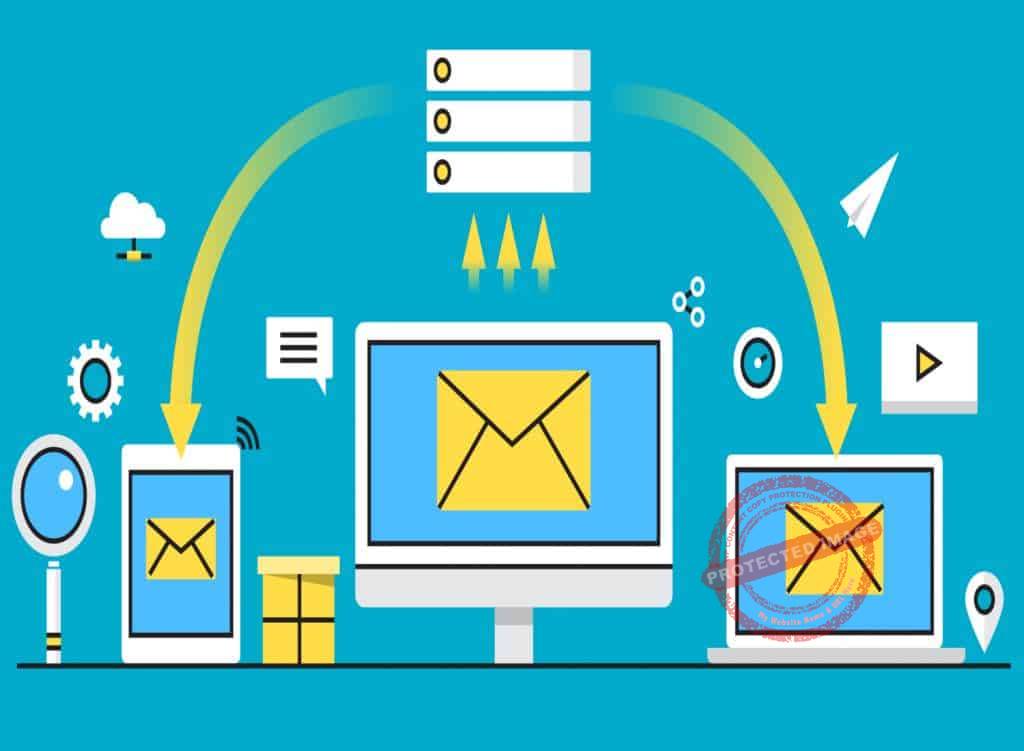
To save you a lot of time sorting through different incoming emails, you can automate the sorting process.
Programs like Office Outlook do have some email inbox management tools that allow for automatic sorting.
One of these tools is the Rule Creation feature.
This feature allows Outlook to instantly detect contents in the email and send them to the corresponding categories.
For instance, you can create a rule wherein all emails coming from a particular address would be filtered and sent to a certain section.

The web version of Outlook in Office 365 and even standard emails like those used by Google and Yahoo will have similar features.
However, they do give you the added benefit of mixing and matching rules with certain conditions and actions.
This may be tedious as you’d have to create different rules for multiple addresses.
But, if set right, the sorting process would be mostly automated.
All you would have to deal with in your inbox are emails from new addresses as well as those that require an immediate response.
Preventing Email Overload

One of the necessary steps in organizing your inbox is preventing it from returning to that congested, messy state from before.
To do that, there are several tips that you should be aware of.
Choose Your Subscriptions Wisely
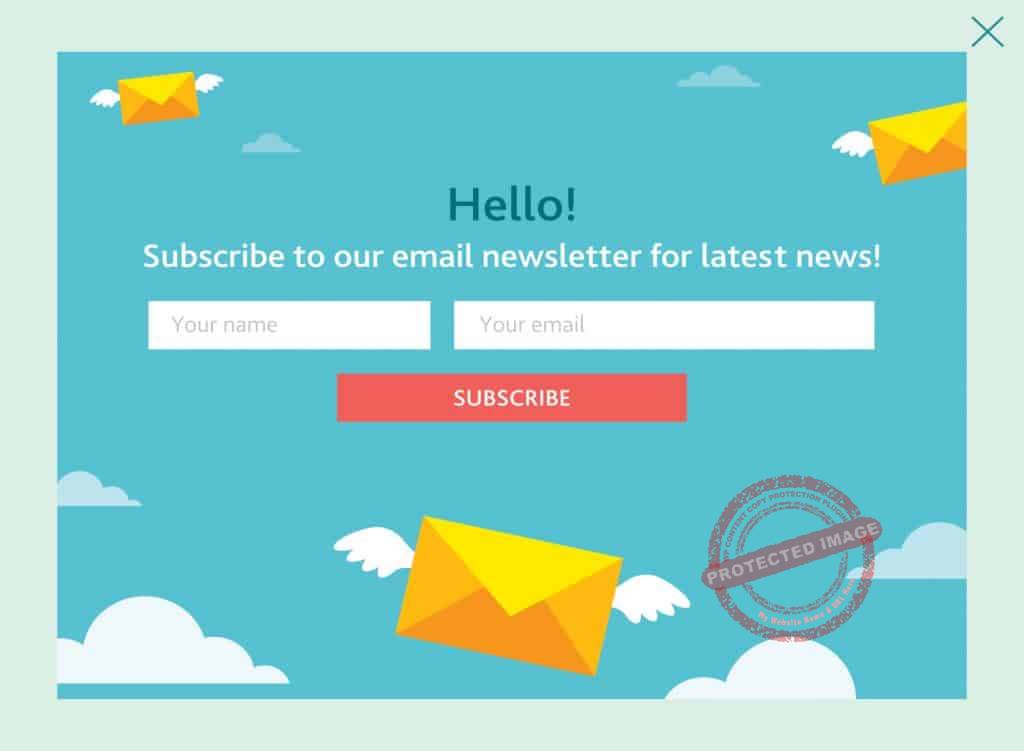
The biggest source of email mess would be the mails that you receive repeatedly from various sources.
Things like announcements from the e-magazines and journals you subscribed to would often fill your email with a lot of unnecessary emails.
Furthermore, your social media profiles, for example, tend to send messages to your email as a notification due to a default setting.
One of the more effective inbox management tools in this instance would be a Spam Filter.
If you activate this filter, all emails coming from certain sources would be marked as spam, and then sent immediately to the spam folder.
Alternatively, you can choose to unsubscribe from all unnecessary subscriptions.
Either option is effective in reducing the chances of spam from filling up your main inbox.
Separate Your Business And Personal Mail
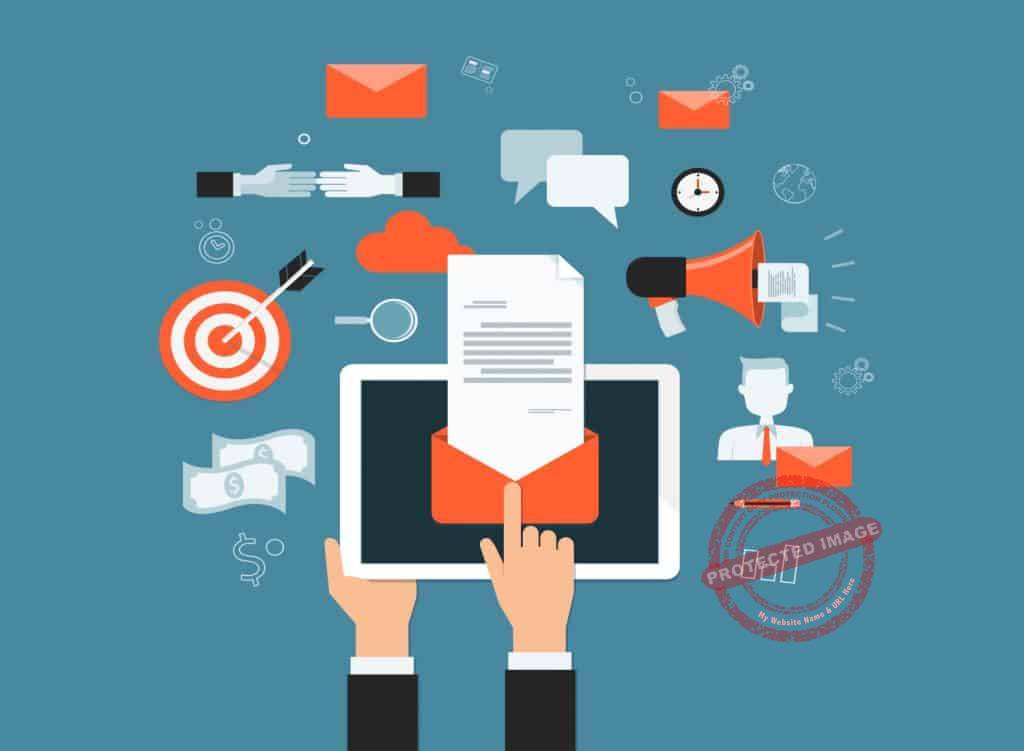
Another major source of mail congestion would be the fact that you use the same account for both your business and personal concerns.
Consolidation might benefit from not having to switch accounts regularly.
But, it does leave your inbox flooded with a lot of emails coming from both aspects of your life.
As such, one of the best ways on how to manage email overload is to set up a different account for either your business or for your personal matters.
To do so, there are a few things that you can do.
Set Up Different Accounts

The easiest way to prevent overloading your inbox is to set up a dedicated account for either your business or personal life.
This means you would have to shift your attention from one account to another regularly.
Fortunately, there are other options like investing in a hosted email server for your business.
This way, you can keep what is private and business-related separate from each other without having to memorize multiple passwords.
Take Caution With Your Business Profile
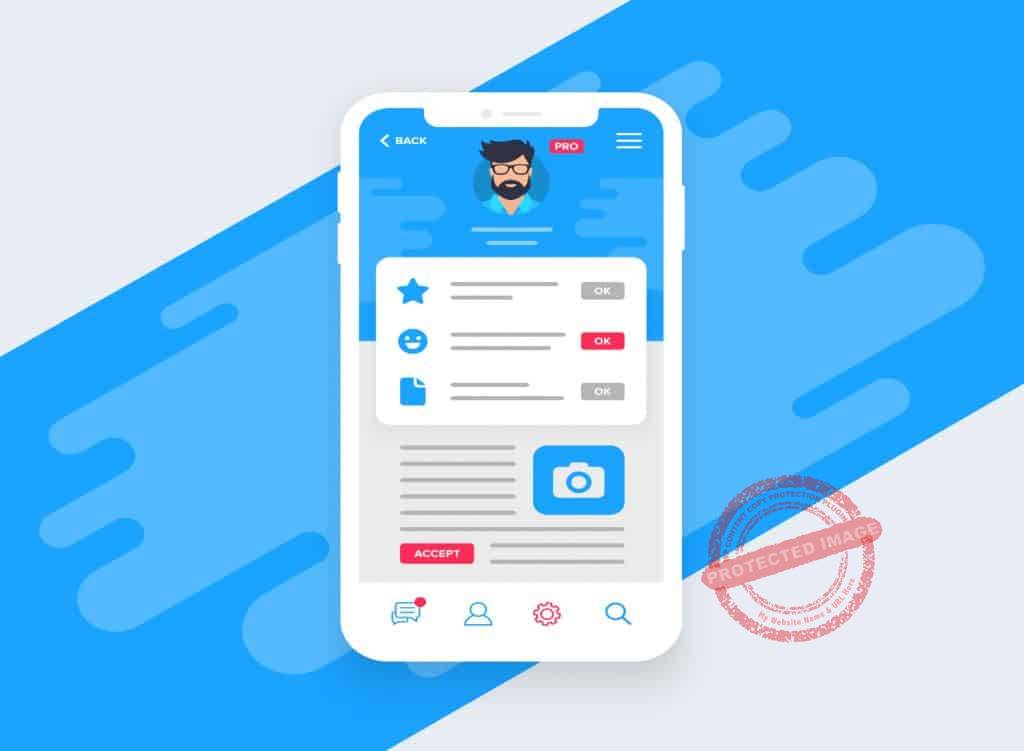
Putting your business email in your profile on sites like LinkedIn might allow you to encounter a lot of potential clients.
However, it also leaves you exposed to a lot of unscrupulous people like hackers.
Since you cannot avoid giving out your business email, your next best option on how to manage email overload is to keep track of where you have posted such information.
Alternatively, do not give your business email address to your friends.
This would prevent their private emails from linking with yours.
It will, in turn, prevent spam emails from heading your way.
Use A Plugin
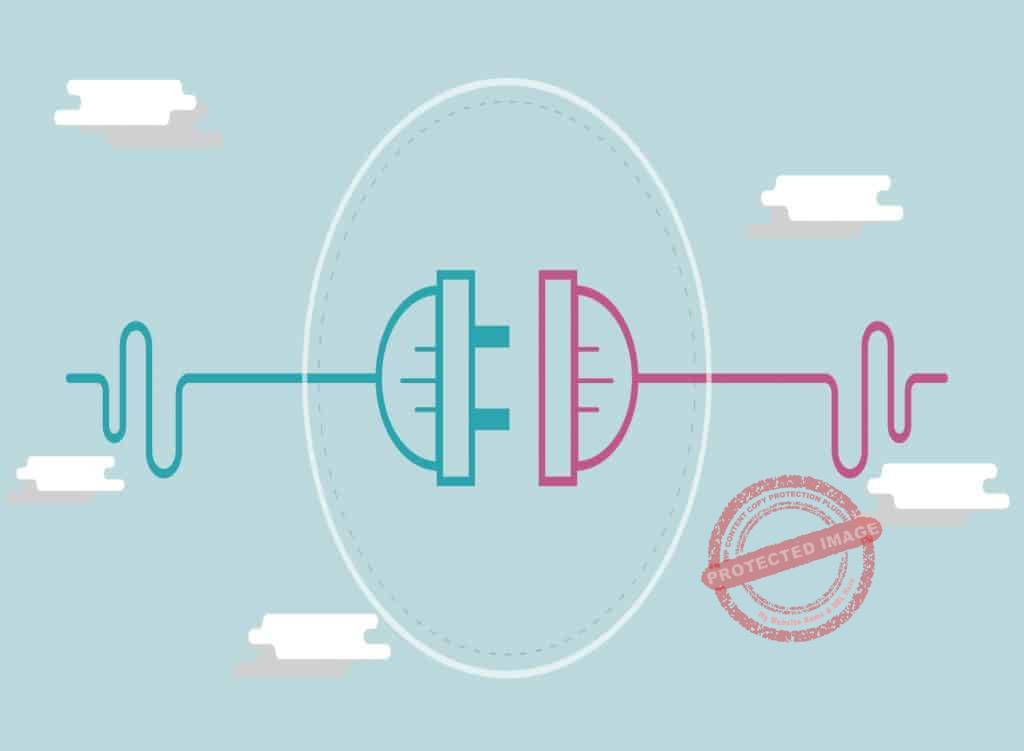
Picture this scenario.
You are expecting to receive a lot of emails for your business.
However, you expect that you and your team won’t get to attend to these emails until later on.
Perhaps your business is currently on a crunch period or is in the process of revamping much of its services and features.
Whatever the case, you can’t attend to these emails.
But, you would want to.
So how do you prevent these emails from clogging up your inbox?
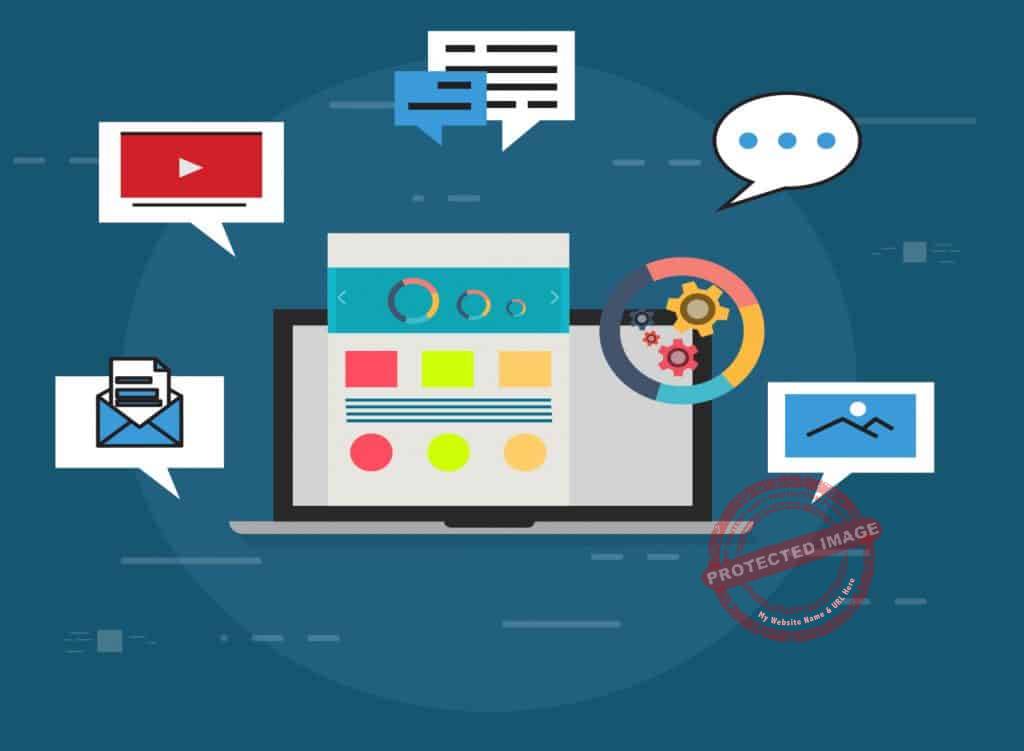
One of the more ingenious solutions in managing email overload recently is email returning plugins like Boomerang.
Available for Google Mail and Outlook profiles.
The Boomerang plugin automatically deletes any email in your inbox if they were unread for quite a while.
However, you get these emails back at a later date.
Aside from re-sending emails, the Boomerang plugin can also be used to automate your outbox.
Even more, it can send reminders to your contacts to respond to your emails.
Overall, it is one of the best ways to organize your email inbox effectively.
Hosted Email And What It Offers To You
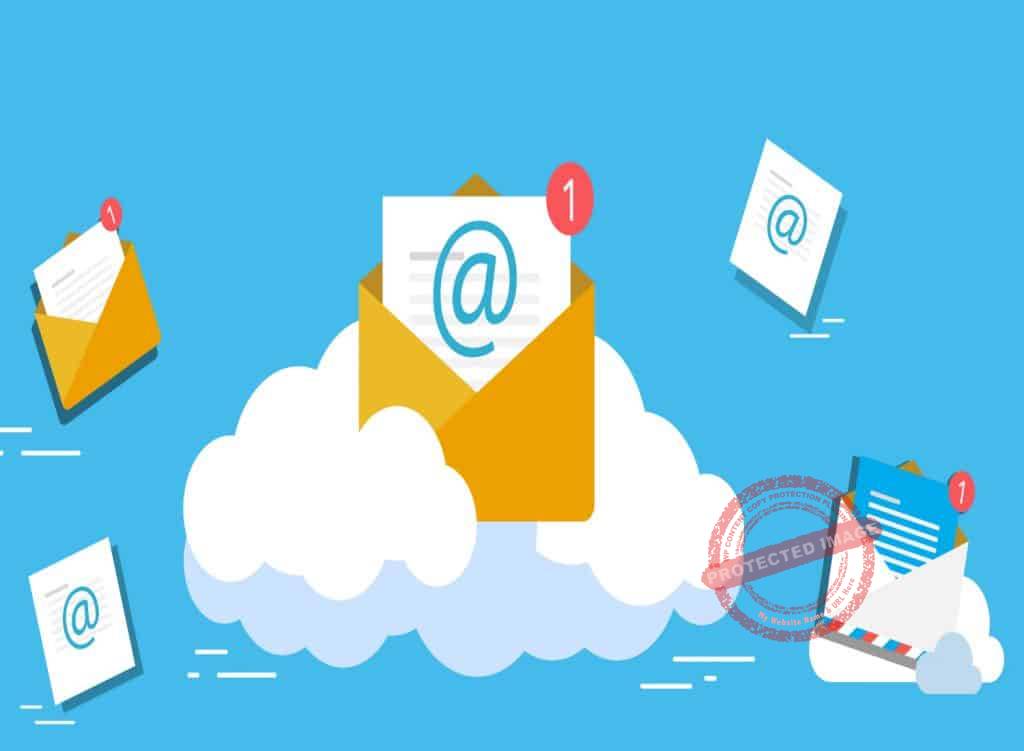
If your business has grown to a considerable size, the volume of emails your business has to process through grows as well.
There will come a time when organizing your email might become too exhaustive for you and your team.
It’s at this point that you should consider investing in a hosted email program like Microsoft’s Exchange Online service.
And if you need further convincing, below are some of the advantages that these services offer to businesses.
Universal Accessibility

As was stated, the reason many business owners use a single email for business and personal use is due to the tediousness of switching from one profile to another.
A hosted email service will give you a dedicated email network for your business.
It will also be an easy point of access to your emails.
If a profile has been verified, the user will only log in to their data once.
They will remain logged in from that point on even if they move to another registered device.
Higher Email Size Limits

Hosted email services feature limit sizes for emails that do not go lower than 100MB.
One advantage of this is that you don’t have to send multiple emails to clients to convey one message.
In other words, while you are learning how to manage your emails, you don’t accidentally contribute to overloading the email inbox of others.
Alternatively, hosted email servers can hold up to 50GB of inbox data and 150GB for archives.
This means you should be able to store more important emails in your network, while also managing email overload.
Holding Email
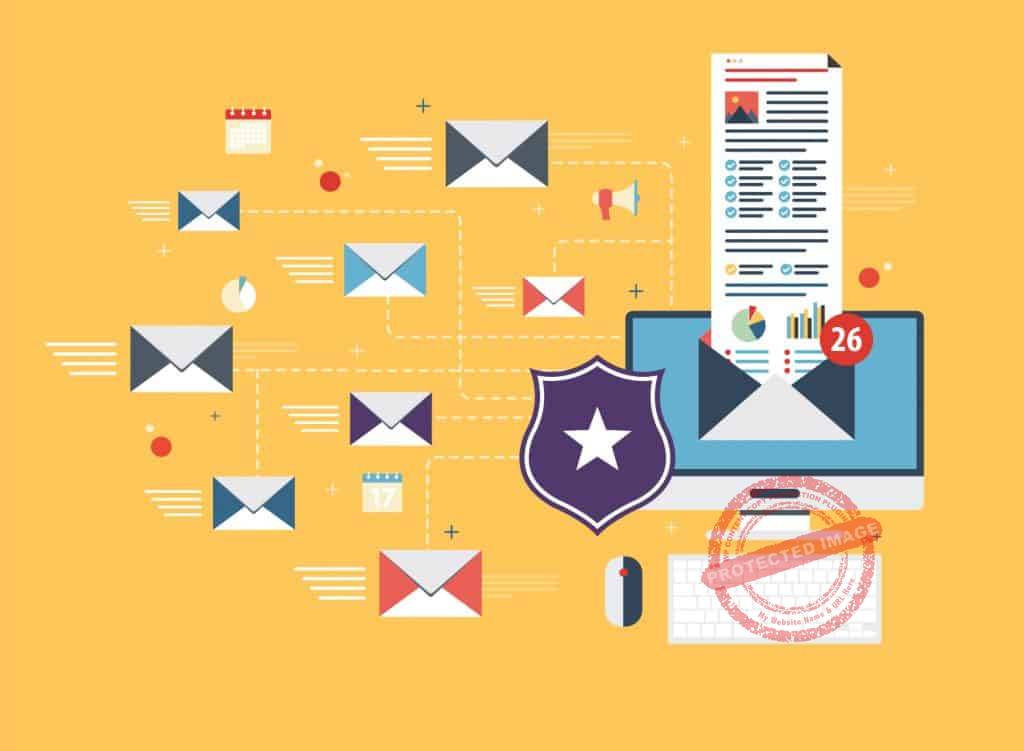
One of the tougher challenges in learning how to manage your emails is recovering old and deleted entries.
A new feature with hosted email services is the ability to “hold” email in place.
By marking an email on hold, you preserve an unalterable copy of that email in a separate directory accessible only by system administrators.
Aside from being a handy email organizer feature, putting emails on hold was designed to help you in case of litigation.
- What if one of your employees willfully tampers or deletes incriminating emails?
- What if one of your clients discover that you’ve shortchanged them in a transaction?
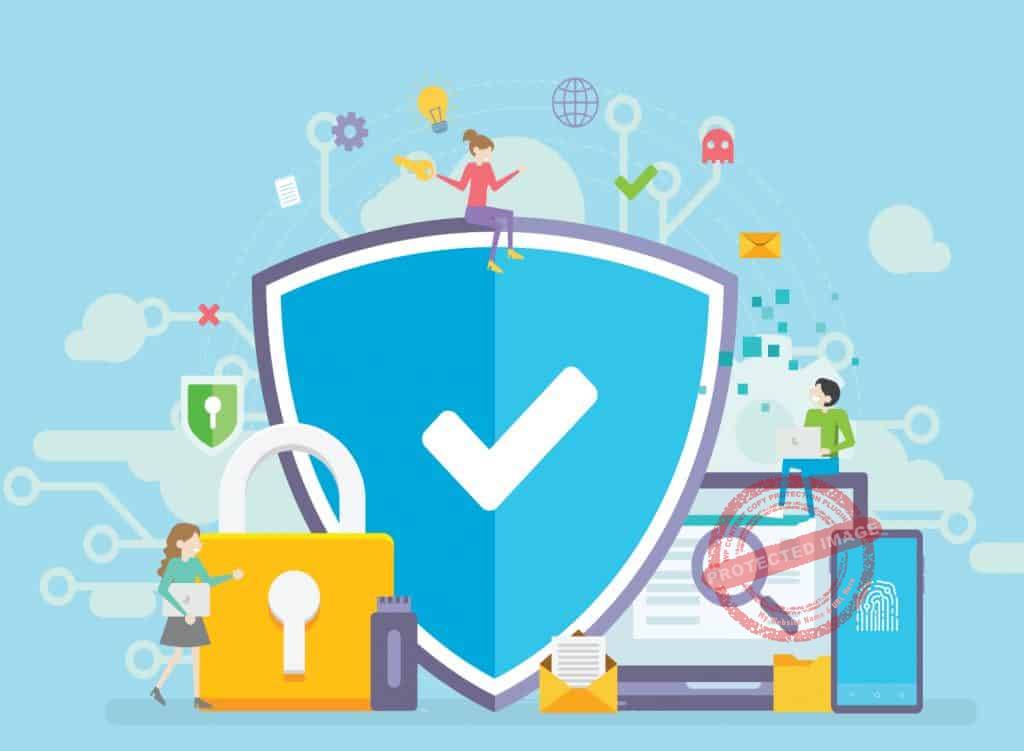
Possessing a copy of such communications in a well-preserved and unaltered state can help your business prove and dispute any claim, depending on the case.
In essence, your business can avoid spending a lot of time and money dealing with court expenses.
The best part about hosted email is that migration from a standard mail server to an on-premises or cloud-based platform is seamless.
Provided that your current email has been properly organized and all junk has been removed, the process should take no more than a day to complete.
Conclusively On How To Organize Your Email Inbox Effectively

Although email in businesses is necessary, you would rather not spend too much time dealing with it.
After all, you and your team have a business to run.
You can’t spend all day just sifting through your email for old documents.
This is why you should consider restructuring how your business treats emails and how they are arranged in the inbox.
A properly optimized email system would free up a lot of your time.
It would also help your business focus on what is truly important.
This will help to ensure that every other system in the business is earning money for everyone in it.
Click on Buy Now For a PDF Version of This Blog Post
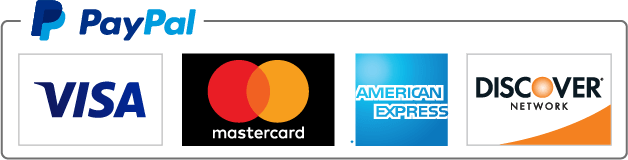 |